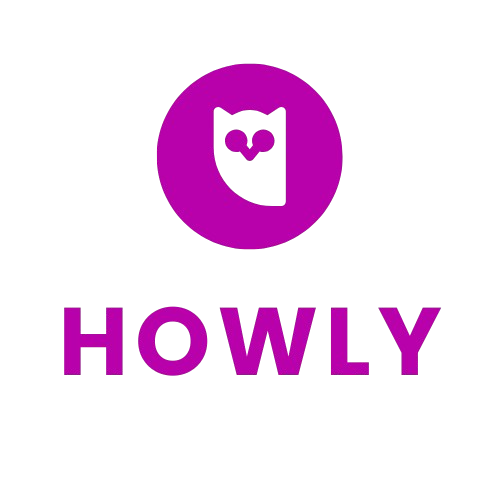Adding Store Opening and Closing Times on Nuriakenya.com as a Vendor
- Computer or smartphone
- Internet connection
- Nuriakenya.com vendor account credentials
Step-by-Step Instructions
Open your web browser and go to Nuriakenya.com. Click on the 'Vendor Login' button. Enter your username and password to access your vendor account.
- Ensure that your username and password are correct to avoid login issues.
Once logged in, you will be directed to your vendor dashboard. This is your control panel where you can manage your store settings.
- Bookmark the dashboard page for quicker access in the future.
In the dashboard menu, locate and click on 'Store Settings'. This section allows you to modify various store parameters, including operating hours.
Under 'Store Settings', find the option labeled 'Store Hours' or 'Operating Hours'. Click on this to open the time settings.
Input your store's opening and closing times for each day of the week. Make sure to select AM or PM correctly. Use the 24-hour format if required by the platform.
- Consider customer convenience when setting your hours.
- Double-check the times for accuracy.
After entering the times for each day, look for a 'Save' or 'Update' button at the bottom of the page. Click it to save your changes.
- Wait for confirmation that your changes have been saved.
- If the page doesn't load properly, refresh and try again.
Return to your store's page and check that the new opening and closing times are displayed correctly.
- Clear your browser cache if the changes are not visible immediately.
- Keep your store hours updated during special occasions or holidays.
- Regularly review your store settings to ensure they reflect current business operations.
- Make sure your changes comply with regional business regulations.
- Avoid setting unrealistic operating hours that might lead to customer dissatisfaction.