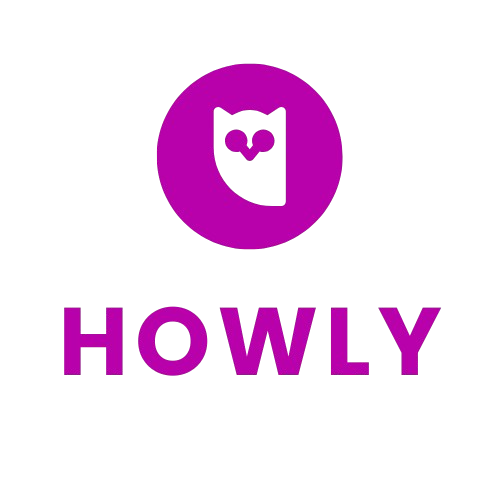How to Add Store Opening and Closing Hours on Nuriakenya.com as a Vendor
- Computer or smartphone with internet access
- Vendor account on Nuriakenya.com
- Web browser
Step-by-Step Instructions
Open your preferred web browser and go to Nuriakenya.com. Click on 'Vendor Login' and enter your username and password to access your dashboard.
- Ensure that your internet connection is stable to avoid disruptions.
Once logged in, find the 'Store Settings' section in your vendor dashboard. This is typically located in the main menu or under account settings.
- If you can't find it, use the search function in the dashboard.
In the 'Store Settings,' look for the 'Store Hours' or 'Opening and Closing Hours' tab. Click on it to open the relevant section.
- Tabs may vary slightly based on updates, so check for similar options.
Enter your store's opening and closing hours for each day of the week. Use the provided fields to add times in the correct format (e.g., 9:00 AM for opening and 5:00 PM for closing).
- Double-check the AM and PM settings to ensure accuracy
After entering all necessary hours, click on the 'Save' button to update your store settings. Wait for a confirmation that your changes have been successfully saved.
- Make a note of your hours elsewhere to ensure consistency across platforms.
To ensure your hours are correctly displayed, visit your store's public page and check the opening and closing times listed.
- Clear your browser cache if changes are not immediately visible.
- Regularly update your store hours to reflect any changes in business operations.
- Ensure your contact details are accurate for customer inquiries.
- Incorrect store hours may lead to customer dissatisfaction or loss of sales.