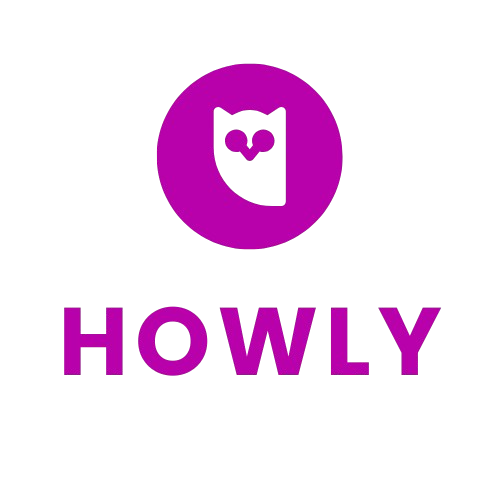How to Connect Microsoft Teams Calendar to Google Calendar
- Microsoft 365 Account with Teams access
- Google Account
- Web browser (e.g., Chrome, Firefox)
- Internet connection
Step-by-Step Instructions
Open your preferred web browser and navigate to the Microsoft Teams website. Log in using your Microsoft 365 account credentials.
- Ensure your account has the necessary permissions to access Teams.
Once logged in, navigate to the left-hand sidebar in Teams and click on the 'Calendar' icon to view your Teams calendar.
- If you can’t see the Calendar option, double-check your account settings or contact your admin.
Go to the Outlook website (outlook.live.com) and log in with the same Microsoft account. Access your calendar through Outlook.
- Outlook syncs with Teams, so your Teams events should appear here.
In Outlook, go to 'Settings' (gear icon) > 'View all Outlook settings' > 'Calendar' > 'Shared calendars'. Choose the calendar you want to share, and under 'Publish a calendar', select the options to publish your calendar and obtain the ICS link.
Copy the 'ICS link' provided after publishing your calendar. This link will be used to sync with Google Calendar.
- Keep this link confidential, as it provides access to your calendar.
Open another tab in your browser and go to Google Calendar (calendar.google.com). Make sure you are logged in to your Google account.
In Google Calendar, click on the '+' sign next to 'Other calendars' in the left sidebar and select 'From URL'. Paste the ICS link you copied from Outlook into the provided field and click 'Add Calendar'.
- This will import your Teams/Outlook calendar into Google, updating regularly.
Back in Google Calendar, verify that the events from your Teams calendar appear correctly. It may take a few minutes for events to populate.
- Refresh the page if you don’t see updates immediately.
- Regularly check both calendars to ensure they are syncing properly.
- Customizing notification settings in each calendar can help avoid duplicate notifications.
- Be mindful of privacy when sharing calendar links; ensure they are only shared with trusted sources.
- Changes in permissions or account settings might affect synchronization.