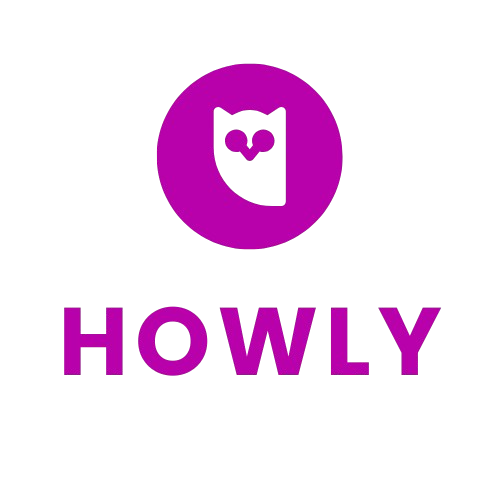How to Add the Time Widget on Nuriakenya.com as a Vendor
- Computer with internet access
- Active vendor account on Nuriakenya.com
- Access to the Nuriakenya.com vendor portal
- Basic understanding of web navigation
Step-by-Step Instructions
Navigate to Nuriakenya.com and click on the 'Vendor Login' button at the top right corner. Enter your registered email and password, then click 'Login' to access your vendor dashboard.
- Ensure your internet connection is stable for a smooth login process.
Once logged in, locate the 'Dashboard' menu on the left sidebar. Scroll down and select 'Widgets' to view available options.
- If you can't find the 'Widgets' option, check under 'Settings' or use the search feature.
In the Widgets section, click on the 'Add New Widget' button. This will open a list of available widgets that can be added to your vendor page.
- Widgets are valuable tools for enhancing the functionality of your page, so explore other widgets that might be useful.
Scroll through the list of widgets and find the 'Time Widget'. Click on it to open further customization options.
- Make sure to read the descriptions of different widgets to understand their functionalities.
Customize the appearance and functionality of the Time Widget according to your preferences. Options include time format (12-hour or 24-hour), font style, and widget size. Ensure that it fits well with your page's theme.
- Preview the widget during customization to see real-time changes.
Once satisfied with the customization, click 'Save'. You will then be prompted to choose the location on your vendor page where the widget will appear.
- Optimal placement is usually in a sidebar or header for maximum visibility.
Go back to your vendor page and check if the Time Widget displays correctly. Ensure it shows the accurate time and aligns with your page layout.
- Refresh the page to see the updates if the changes don't appear immediately.
- Regularly update your widgets to new versions for better performance and security.
- Consider customer feedback when deciding which widgets to add or modify.
- Ensure you don't clutter your vendor page with too many widgets, as this can slow loading times.